Upload Standalone Apps to the Public Stores
The following install files are produced by the Build System for store Standalone Apps:
Platform
Standalone App Install File(s)
Android
<appname>-release.aab
where <appname> is the Project name, minus any spaces.
Apple
<appname>.ipa
<appname>.plist
where <appname> is the Project name, minus any spaces.
Windows Universal
<appname>.zip
<appname>_nn.nn.nn.nn_ARM.appx
<appname>_nn.nn.nn.nn_x86_arm.cer
where <appname> is the Project name, minus any spaces, and nn.nn.nn.nn represents a combination of the version numbers of the Digitise Apps Client and your (primary) Project included in the Standalone App build.
The '.zip' file is used to install your Standalone App to a Windows Desktop or tablet.
The '.appx' file is no longer required and can be ignored.
The '.cer' file is a copy of the code-signing Certificate used to sign the app. You may need to manually install this file to your devices.
For store versions of your apps, the install files can be uploaded to the relevant app stores in the standard manner for each particular store. For details of how to upload apps to an app store refer to the relevant store owner's instructions, e.g. by checking their web site.
If you are uploading your app to the Google Play store, you must use a '.aab' file. If you have downloaded a '.apk' version of the app from the Digitise Apps Build System this will not be accepted by the store and you will need to rebuild your app in App Studio, making sure you select Enterprise for Store in the Flavour option in the top right-hand corner of the Build request dialog box and set the Build Format option, under the build request's General tab, to Bundle.
If you select the Send SMS and/or Make Phone Calls options under the Permissions tab in the Build request dialog box, when you submit your app to the Play Store you will have to justify your request for this functionality to Google, who reserve the right to refuse permission to upload such apps to the Store. For more information refer to Google's web site.
Generally, you shouldn't need to select Send SMS or Make Phone Calls in order to allow users to send texts and make calls from within your Standalone App, although you may need to select Make Phone Calls if you want to be able to retrieve a device's telephone number using the GetTelephoneNumber Method. The options remain on the Permissions tab for backwards compatibility purposes, although they are now deselected by default, allowing you to view and edit Projects created using versions of Digitise Apps' predecessor MX, earlier than MX v10.5.
-
You will need an Apple Mac computer running Apple's Application Loader or Xcode in order to upload the install file to iTunes Connect. Alternatively, there are third-party organisations that provide an upload service.
-
The BundleID is case-sensitive.
-
You will need to answer the Export Compliance questions regarding encryption as part of the submission process. If these questions aren't displayed automatically, you can find them in iTunes Connect under Features → Encryption.
The first question is:
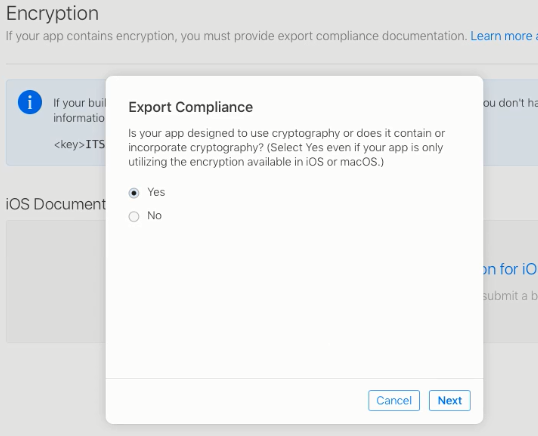
Select Yes and then click Next.
The second question will be displayed:
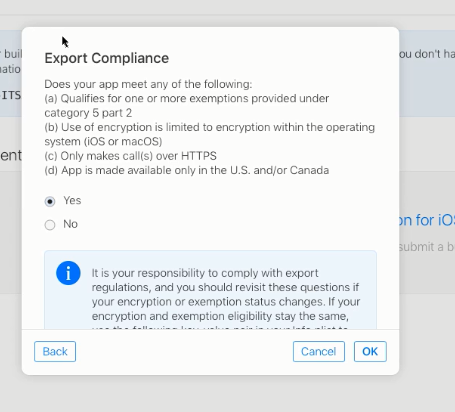
Select Yes and then click OK.
-
You will need to register your app with the store and reserve a name for it before you can build your Standalone App from App Studio since App Studio requires the Package Name and Publisher and your Publisher Display Name, all of which you can obtain from the Windows Partner Center Dashboard after you have registered your app.
-
When submitting your app to the Digitise Apps Build System from App Studio, you must include an image in the Splash Image option on the General tab in the Build request dialog. The image must be 1240 x 600 pixels in size. If you don't include this image, your submission to the Microsoft Store will fail.
-
If you select the ability to access the devices Document library when building your Standalone App in App Studio, i.e. you select Access Documents Library under the Permissions tab in the Build request dialog box, the process for submitting your app to the Windows Store is slightly different than normal. In addition, you will have to justify your request for this functionality to Microsoft, who reserve the right to refuse permission to upload such apps to the Store. For more information refer to Microsoft's web site. At the time of writing this information was available at:
https://docs.microsoft.com/en-gb/windows/uwp/packaging/app-capability-declarations